My Account on ADESA.com is the central location for your most critical ADESA account information. You can edit your contact information, control your site settings, check your purchases, view saved searches and more.
Finding My Account
My Account is in the top navigation of ADESA.com after you log in. It can be accessed from wherever you are on the site. Simply hover over the person icon next to your name in the upper right-hand corner of ADESA.com to display the drop-down menu of options.
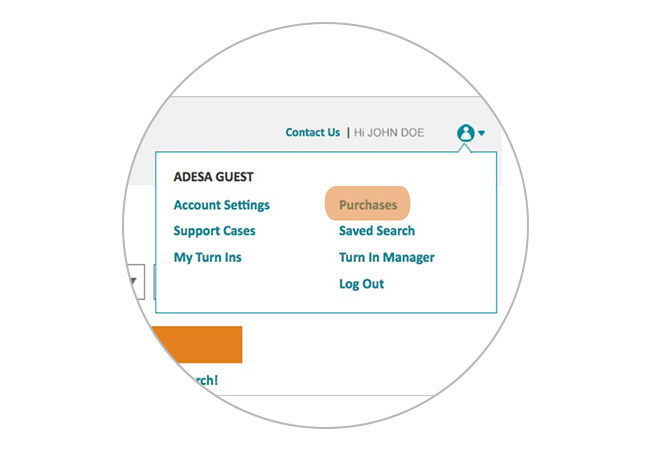
My Account categories
From the drop-down menu, click on any of the following categories.
Account settings
Update contact information and manage site preferences from the account settings section.
User Information
Manage your contact information and update password and security questions.
Site Preferences
Options on this page are designed to streamline the bidding, buying and checkout functions for dealers. Set default payment and transport options, which will be automatically applied to bid/buy transactions. Choose your default dealership, set your time zone and select favorite auctions, providing quick one-click access from the homepage of ADESA.com. All default settings will populate on the bidding and checkout screens, but can be manually changed, if needed.
Bid/Buy Notifications
Choose to receive buyer or seller notifications about bid status, vehicle availability or when vehicles on your Watch List receive bids from other dealers.
Selling
Online sellers can update the information that appears on the Seller Details page. Enter your company description and upload your company logo to appear on your listings from this section of My Account.
Communication Center
Let us know which auctions and consigners you want to receive information about. Set preferences for the promotional emails you’d like to receive by choosing auctions, consignors, vehicle make or a combination of all three.
Purchases
From the My Account menu on ADESA.com, choose Purchases to view and manage in-lane and online transactions. Review recent purchases made in the last week, or look back 18 months to find a specific vehicle.
Information provided within each transaction listing depends on the auction channel – if you purchased it in-lane at a physical auction, through a Simuclast sale or in a bid/buy sale. Generally, all transactions include real-time status updates for title, PSI, Confirmation of Sale/Bill of Sale and more. Real-time arbitration messages are shown as opened, updated, closed or reopened. Read more on the View Purchases help article.
Support cases
Need help with a recent purchase or have a general customer service question? Click support cases under the My Account menu then click the Create New drop-down menu on the left-hand side of the page to open a new case. The Customer Portal will provide forms to submit a new arbitration, log a title inquiry, submit a payment question and more. Come back to this same feature to check status of submitted cases.
Saved Search
Click Saved Search in the My Account drop-down menu to quickly access and manage all searches you have created. You can change the frequency of notifications for each search or edit and remove searches to better match your current inventory needs.
My Turn-Ins / Turn-In Manager
If you are a seller My Turn-Ins and Turn-In Manager is where you can go to upload and review vehicles before they are posted on ADESA.com.
Log out
For your safety, you should always log out of ADESA.com when you are finished bidding, buying and managing your account. Go to the My Account drop-down menu and click Log out.