It’s easy to get started using ADESA Simulcast. Let’s walk through the first few steps of how to find and join a live online sale.
Finding an ADESA Simulcast sale
There are several ways to join a live sale from your desktop. You can navigate to the sale schedule page from the main menu or join a sale from either your Favorite Auctions or Watch List. You can even join from a Vehicle Details Page.
Sale schedule page
The quickest way to see all the ADESA Simulcast sales available at any given time is to navigate to the sale schedule page. From the secure homepage, hover over Search on the top navigation bar and click on Simulcast in the drop-down menu.
The Sale Schedule page will appear displaying a full list of all auction locations and lanes. If a live sale is about to start or is occurring, a green JOIN button will be available. Instead of scrolling through all locations, use the filter and sort options to narrow the list.
Favorite auction
ADESA online is tailored to you with Favorite Auctions. This section can be found on the secure homepage after you log in. If there is a live sale occurring at any one of your locations, there will be a “live” icon. Simply click on the icon to be brought to the sale.
By default, Favorite Auctions are the 10 locations closest to you – based on the zip code of your profile. If you would like to adjust your favorite auction list, navigate to My Account > Account Settings > Site Preferences and choose and order the locations you prefer.
Watch List
When you find inventory you are interested in, add it at any time to your Watch List. On sale day, just visit your Watch List and look for the green Join Now button.
Vehicle Details Page (VDP)
The Vehicle Details Page for any unit of inventory will provide all the details you need to make a buying decision. You will notice a green Join Now button if that vehicle is running in a live sale and will be available to purchase with ADESA Simulcast.
Joining a sale on ADESA Simulcast
Once you find the location, sale lane or inventory you are interested in, and a live sale is about to start or has started, a green JOIN button will be available. Click JOIN for any current sale. This will automatically launch the ADESA Simulcast bidding experience.
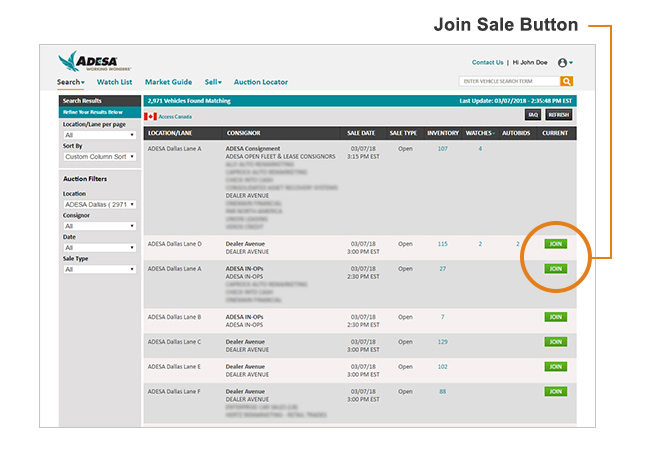
Next, you will be asked to select the buyer profile(s) that you want to bid as for that sale. Select one or more and click GO TO SALE. You may set the default buyer profile for each new lane as you open it.
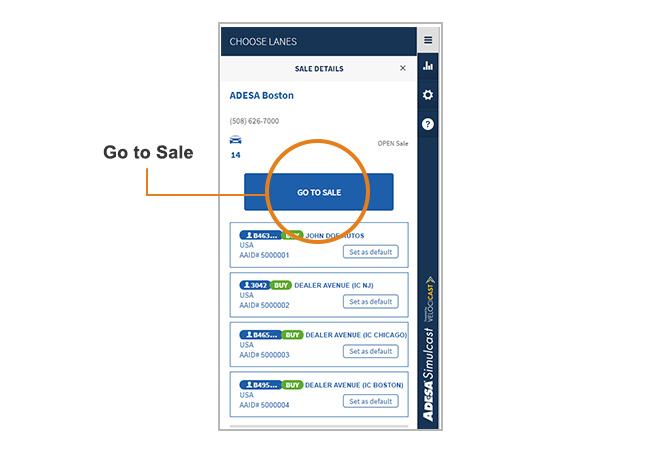
Don’t forget, you can also find and join ADESA Simulcast sales from your mobile device with ADESA Marketplace App.