After you complete a search using the free-form text box or advanced search options, you will be brought to the Search Results Page (SRP). To help reduce acquisition costs, we automatically display vehicles closest to you at the top of the search results.
Refine your search results
Depending on the criteria you have set, there may be hundreds of vehicles returned as search results.
Click the Sort By drop down menu just above the list of vehicles, but under the search bar, to reorganize your results. First click a category you would like to sort by. Once selected, the sort category will display an additional option for you to toggle. An example: when you would like to sort by year; select the year category and see the “Old to New” toggle option appear in blue text on the same line as the category within the drop down. Click on the “Old to New” to toggle to “New to Old”. To complete the sort, click Apply and the search results will update.
You may narrow down your results at any time, just select additional filters on the left-hand side of the page. As you select additional criteria, the results will automatically update.
If you would like to broaden your search, you can delete any of the criteria you have previously selected. Click any X on a grey criteria listed above the search results. As you delete criteria, the results will automatically update.
Other features
On the SRP you can also:
- Download the search results in an Excel or PDF file. Click in the file icons just above the list of vehicles in the right-hand side of the screen, but under the search bar.
- Add or remove vehicles from your Watch List
- Save your search, to save time in the future
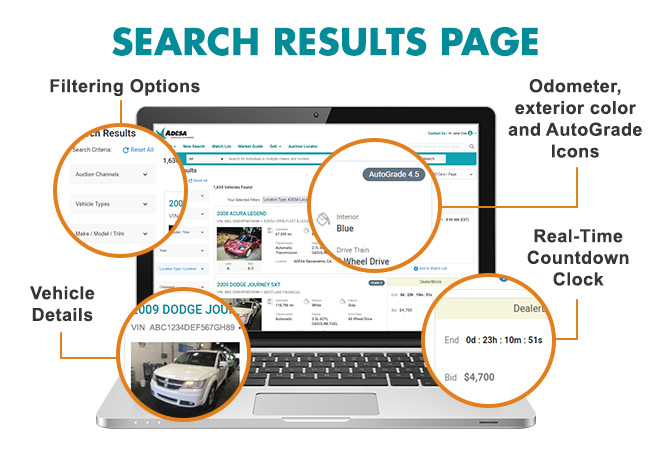
- Click on any vehicle you are interested in and learn more about it on the Vehicle Details Page